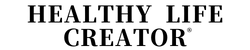Reservations are required for the new coronavirus vaccination.
On this page, we will explain how to operate the communication app LINE to make a reservation for the mass vaccination venue in Meguro Ward.
Meguro Ward News and Meguro Ward's official YouTube channel, Meguro TV, also provide information on paper and videos.
You can also make a reservation by phone. Please use the method that suits you.
How to make a reservation by phone
Contents of this page
- Friend registration/Menu selection
- How to make a new reservation
- How to select date of birth (for Android)
- When confirming or canceling a reservation
- When confirming the vaccination venue
- If you don't know how to make a reservation on LINE
Friend registration/Menu selection
First, add the Meguro City official account (@meguro_city) as a friend from a smartphone with the LINE app installed.
You can move to the friend addition screen by the next "Add friend" button or reading the QR code.
menu selection
To make a vaccination reservation, select "New Coronavirus Vaccination Reservation" from the menu at the bottom of the talk screen of the Meguro Ward LINE official account.

select menu
Choose procedure
Select and touch the button below that appears under the message "Please select a procedure."

Choose procedure
- To make a reservation: "New reservation" button
- To confirm or cancel a reservation: "Reservation list" button
- To confirm the vaccination venue: "Venue information" button
Abort operation
If you want to cancel the operation in the middle, enter "Cancel" or "Cancel" in the LINE message input field.

In case of cancellation/cancellation
How to make a new reservation
From here, I will explain the flow when the "New Reservation" button is selected. Please proceed to "New reservation" in the procedure selection.

Select procedure (new reservation)
The following items are required for new reservations: Please prepare in advance.
- Number of vaccinations (how many vaccinations are reserved)
- Inoculation ticket number
- Birthday
- Desired vaccination venue
- Date and time to reserve
1. Select the number of inoculations
Please select the button below that appears under the message "How many vaccinations would you like to reserve?"

Choose number of doses
- When making the first reservation: "1st time" button
- When making a second reservation: "2nd time" button
- When making a third reservation: "3rd time" button
- To return to the previous question: "Correct previous item" button
2. Enter your vaccination ticket number
When the message "Please enter your vaccination ticket number."
(caution)
If the ticket number is incorrect, or if you are not eligible for the reservation at the time of entry, the message "The ticket number is incorrect. Please check and enter again." and you will not be able to proceed.

Enter your vaccination ticket number
3. Enter date of birth
When the message "Please select the date of birth" is displayed, select the date of birth (AD) of the person to be vaccinated.
(supplement)
You can also enter in YYYY-MM-DD format (please enter in the Western calendar).

Screen for selecting date of birth
For iOS

Select date of birth
(caution)
If the entered vaccination ticket number does not match the date of birth (Christian calendar) of the person to be vaccinated, the message "The date of birth is different from the registered value." will appear and you will not be able to proceed.
For Android
Since the calendar is displayed, tap the "year" part.

Calendar screen (year)
Tap to change the "year" by scrolling.

Calendar screen (year/scroll)
Scroll down, select the year that matches your date of birth, and press the "Send" button.

Calendar screen (year/send)
A calendar corresponding to the selected "year" is displayed.

Calendar screen (month and day)
To select "Month", tap "<" and ">".
To select "Day", tap "Day (number)".
After setting the date of birth, press the "Send" button.

Calendar screen (date/send)
Four. Choose an inoculation venue
Please touch the "Select" button displayed in the message "Please select the inoculation venue."
On the displayed screen, select the inoculation venue.

Choose an inoculation venue

Choose an inoculation venue
Five. Choose a date and time to book
Touch the "Select Dates" button that appears on the message "Please select a date and time for your reservation." On the displayed screen, select the date and time to make a reservation.

Screen for selecting the date and time to make a reservation

Choose a date and time to book
Dates that are not grayed out and have a blue dot below are currently available for booking. Tap the date you want to reserve.
Since the availability of the selected day is displayed under the calendar, select the time slot you want to reserve from the available time slots (tap the circle on the left) and tap the confirm button.
However, the reservation is not yet confirmed at this point. Depending on the timing, other reservations may be filled while it is confirmed.
(caution)
If there is no vacant slot at the selected vaccination venue, you cannot select the date and time to make a reservation.
6. Confirm reservation details
You will see the message 'Reservation Confirmation'.

Confirm reservation details
- To make a reservation, please select the "Reserve" button.
- To modify the reservation details, select the "Modify" button.
- To cancel the reservation, select the "Cancel" button.
7. booking is done
Select the "Reserve" button in the previous section, and when the reservation slot is secured, the message "Reservation completed" will be displayed.
At this point, the reservation is confirmed, so if there are no mistakes, this is the end.
(supplement)
You will be notified of the details of your reservation on the day before and on the day of your reservation.

booking is done
(caution)
Another person may fill the reservation before the date is confirmed and the reservation is completed.
If the reservation slot is filled during the procedure, a message will be displayed to the effect that the reservation has not been completed.

If you cannot make a reservation
When confirming or canceling a reservation
From here, we will explain the flow when the "reservation list" button is selected. Please proceed to "Reservation list" by selecting the procedure.

Select procedure (reservation list)
1. If there is one or more reservations after the day
You will see the message 'This is the reservation you have now'.

Confirm reservation
2. When canceling a reservation
If the reservation can be canceled, the "Cancel" button will be displayed, so please cancel if necessary.

cancel a reservation
If the reservation is canceled, a "cancellation notice" message will be displayed.

Notice of cancellation
When confirming the vaccination venue
From here, we will explain the flow when the "Venue Guide" button is selected. Please proceed to "Venue Guide" in the procedure selection.

Select procedure (venue information)
Please touch the "Select a venue from the list" button displayed in the message "This is a list of venues where COVID-19 vaccination is being conducted. Please select the venue where you want to display the map."

Display the screen for selecting the venue
On the displayed screen, select the inoculation venue.
Depending on the opening status of the vaccination venue, the timing for accepting reservations will vary.
Please refer to the next page for details.
New corona vaccine mass vaccination venue

Select venue

Transition to GoogleMap

Google Maps
If you don't know how to make a reservation on LINE
If you do not know how to make a reservation, please use the Meguro Ward Novel Coronavirus Vaccination Call Center. You can also make a reservation directly from the call center by phone.
Phone: 0120-102-654
Reception time
- Monday to Saturday
- 8:30 to 17:00
Public holidays and holidays are not accepted.
If it is difficult to contact us by phone, you can contact us by fax.
Fax: 03-5722-7048 (Please be sure to include your contact information. Faxes are only accepted on weekdays.)
vaccination is free
The new coronavirus vaccine is available free of charge. Please be careful not to be deceived by fraudulent acts that take advantage of it.
Related pages
New coronavirus infectious disease vaccination
Inquiries
This page is in charge of the new corona vaccination department .
Address 〒153-8573 2-19-15 Kamimeguro, Meguro-ku
Telephone 0120-102-654 (new corona vaccination call center)
Fax 03-5722-7048 (new corona vaccination call center)